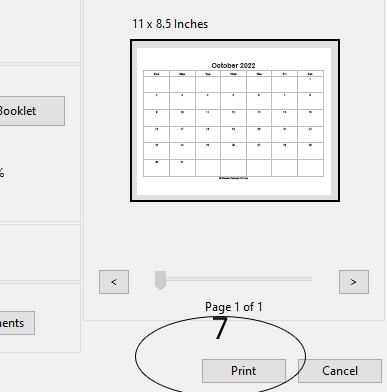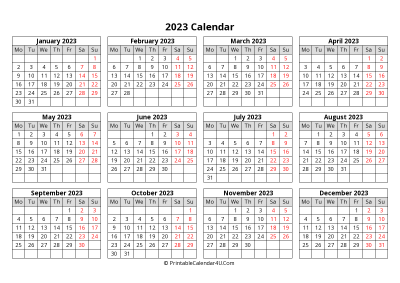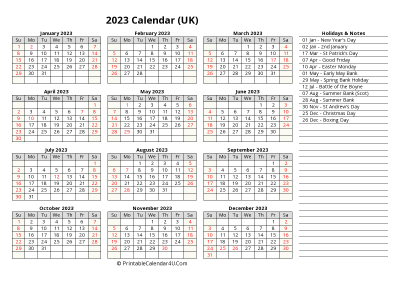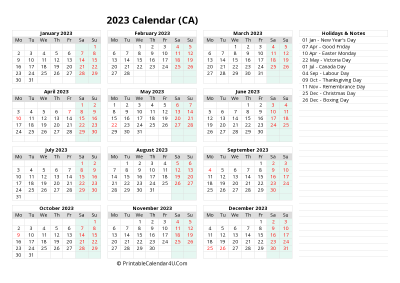Download PDF December 2023 Printable Calendar with US Holidays, week start on Monday, side notes (Landscape, Letter paper size)
You are downloading December 2023 Printable Calendar with US Holidays, week start on Monday, side notes (Landscape, Letter paper size) in PDF format (.pdf).
Your download should start automatically in a few seconds... If it doesn't, please download it manually here.
You may like:
If you do not have time to customize your calendar, there are a lot of ready printable monthly calendar here. Choose the month you want then download any template you like.
How to print a PDF calendar?
PDF is a standard, portable document format that works across all devices. It's ideal for archiving and sharing web pages and other documents. This page will show you how to print them.
1. PDF Reader must be installed on your computer to view and print PDF documents. Adobe Acrobat Reader makes a free reader program that can be downloaded from their website. You can also download readers from a variety of other developers. If you'd rather not download a reader program, most browsers can open PDF files in a browser window. On this tutorial i will use Adobe reader.
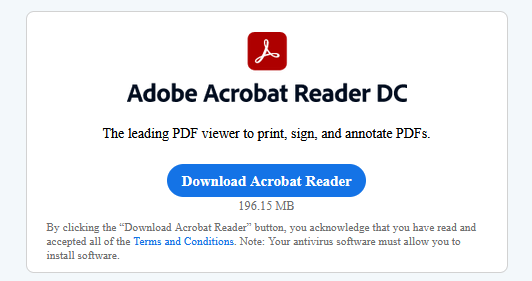
2. Open your calendar with the PDF reader program, or open it in your browser.
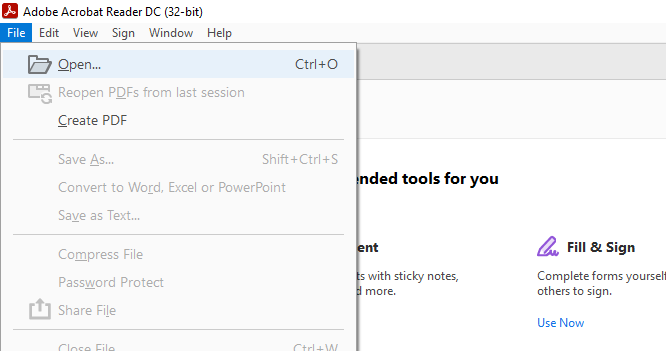
3. Print your calendar by selecting File -> Print (Ctrl + P). This will open a print dialog box displaying various options.
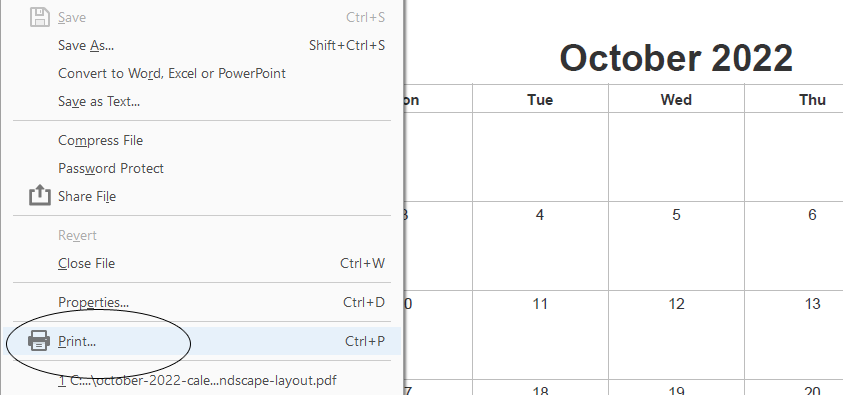
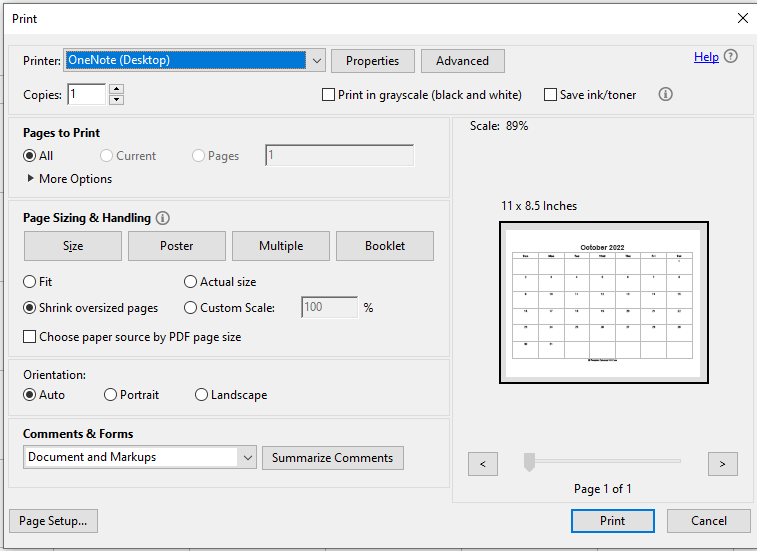
4. Select your printer in the Print dialog box if you have more than one printer.
- Check that the printer you selected is either directly connected to the computer or the network you are using and is working perfectly.
- A sufficient amount of paper should also be loaded in the printer.
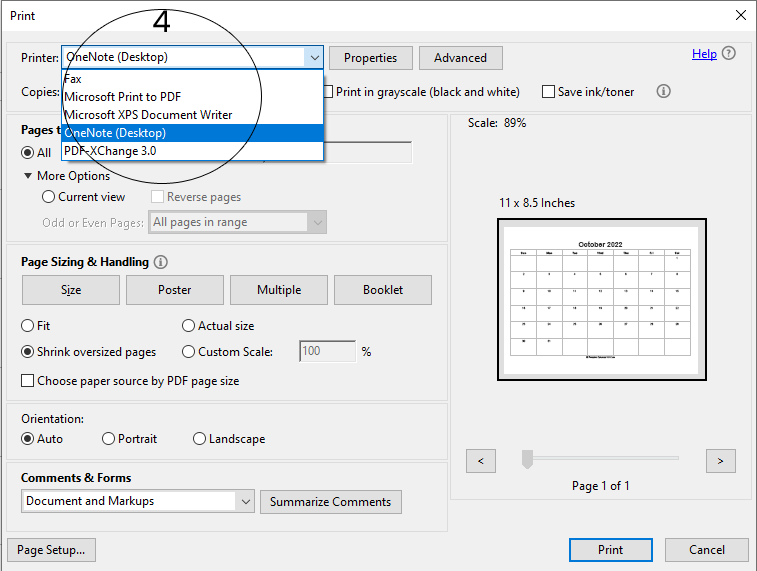
5. Set the range for your print job. If your PDF file is multiple pages and you only need specific ones, use the Range or Pages section of the Print window to set which pages should be sent to the printer.
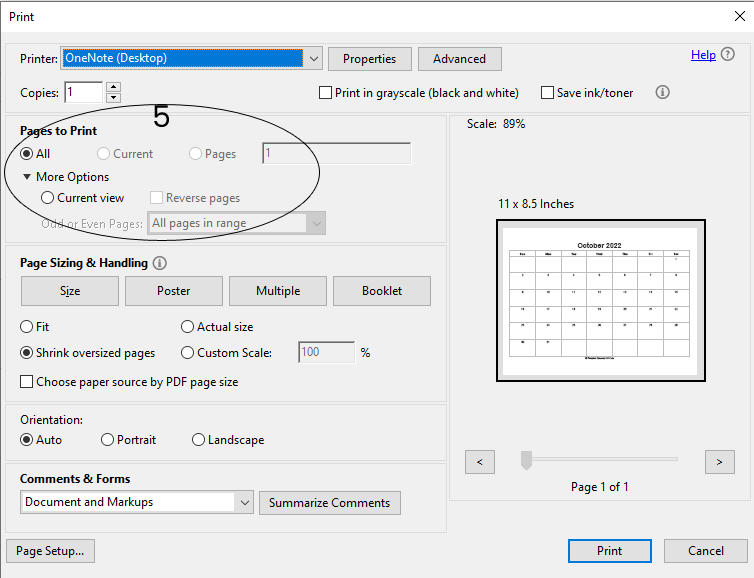
6. Choose advanced printing features by selecting on "Advanced" button. There is a number of selections can be made to the layout, finish, and other features of the PDF file. Additionally, this is where to select whether to print in color or in black and white.
- The location of features will vary depending on the software you are using to open the PDF file.
- If you are using Adobe Acrobat Reader, there is a front cover as well as a back cover can be printed from the "Cover Mode" tab. In addition, in order to save printer toner "Toner Save" can be selected under "Quality". This will slightly reduce the quality of the final printed file. An additional way to save paper is to print double-sided by selecting "Two-Sided" under Print Type from the "Layout" tab.
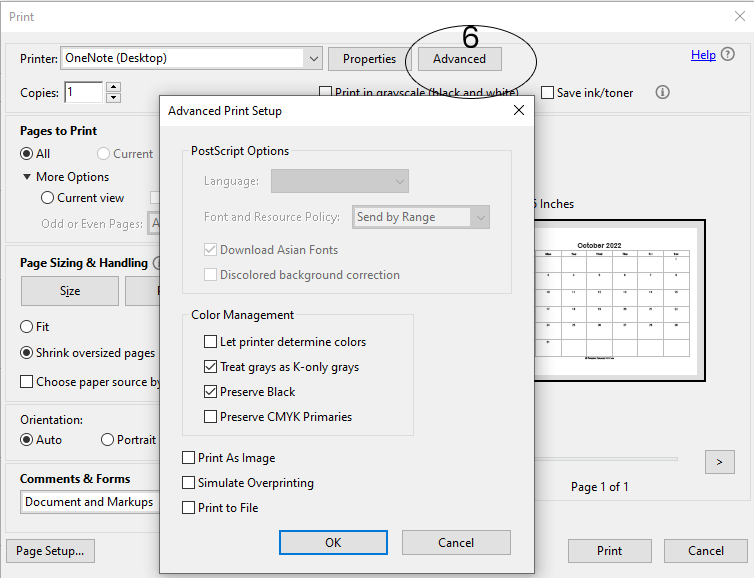
7. Print your calendar once you have set all of your printing options by selecting the Print button. Your document will be added to the printer queue.